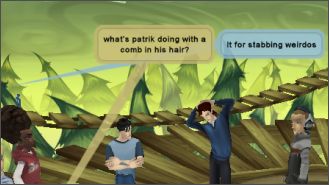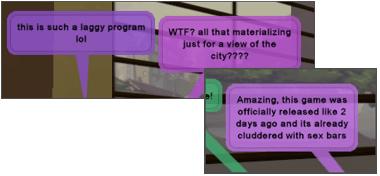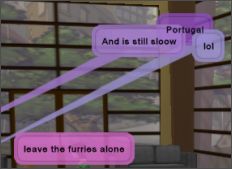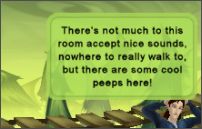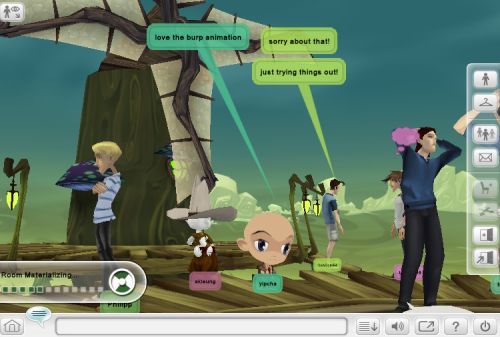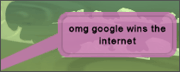What’s Google Lively?

Lively (apparently code named Fiji and Google Rooms, and previously nicknamed Google Metaverse by some outside Google) is a three-dimensional chat world by Google. You navigate your avatar to talk to others, show your emotions, and, if you want to, build your own rooms for your website. Lively runs inside the browser but needs a Windows installation first to work.
How do I start Google Lively?
After installing the download by Google – at the moment, you need Windows – you can go to the rooms directory. I would suggest to never enter your password into room widgets embedded on third-party websites at the moment, as you’re not seeing the google.com or lively.com URL in your original browser window’s adress bar; even when it says Google Lively in the popup, that can be easily faked, and it’s unwise for Google to train people to enter their Google Account credentials there (as the same credentials, once kidnapped, could be used to log-in to your Google Docs documents, Gmail emails, AdWords campaigns and so on).Note that depending on your system, Lively may crash a lot... so before you start, make sure you don’t have anything important or unsaved opened in any other browser window.
How do I navigate?
Use your mouse to navigate; the left button zooms and rotates the camera; the right button allows you to pan the camera upwards and downwards; and clicking on your own avatar with the left mouse button and then moving the mouse will make you walk around. You can also double-click a spot near-by to directly move your avatar to it (even over obstacles like gaps).Additionally, you can use the arrow keys on your keyboard to move the camera freely around the room, including away from your avatar. Note you can also use your mouse scroll wheel to zoom in and out. To move the camera up and down, hold Ctrl and move the mouse up and down.
If you lost track of your avatar, click the top left eye icon and select “Avatar’s View”.
Note some rooms have invisible limits; for instance, you can take a dive around the island room (or “shell”, as it’s called) but you won’t be able to walk very far.
How do I move an object?

Don’t be confused by the “move to” button of an object, as it will move yourself onto the object (and will not allow yo to move the object elsewhere). Rather, click the “four arrows” button on the right; once activated, you can now drag and drop stuff you see on the screen. Note however that the room owner might have disabled such dragging. The three options for room owners are public (everyone can add and move stuff), interactive (everyone can move stuff, but not add new stuff to the room, like furniture), and private (no one but you can add or move objects).
What are the available emotions, animations or sound bites of my character?

Click on your character and switch to the Animations tab to find an overview. Note that you can also trigger a command by typing e.g. /angry in the chat box. Some emotions are also triggered when you type something normally, like the words “LOL” appearing in a sentence. At the moment, the list (at least for character Logan) consists of:
Angry: Causes the avatar to make some sounds and point at something.
Applaud: Makes the avatar say “ah” and “yeah” and clap hands.
Bow: Bow down your body as a sign of respect or perhaps an apology.
BuzzOff: Makes the avatar use their hand to shoo someone away.
Cheer: Causes the avatar to make some silent cheerleader dance moves.
Confused: The character will strike a thinking pose with their arms and head.
Cry: The character briefly cries in anger and despair.
Dance1 and Dance2: The character dances around for some seconds, like striking a Pulp Fiction pose.
Doh: The character will slap their forehead, realizing something obvious in hindsight.
EvilLaugh
Fear: The avatar will shield their eyes.
Fidget: Another laughing variation, though Answers.com says to fidget means to “behave or move nervously or restlessly”.
Flirt: Some smiling and pointing.
FootTwirl: Strike a shy pose.
HairComb: Pretty up your hair (with no actual lasting effects).
Happy: This one will also be triggered when you use the emoticon “:)”.
Headphones: Move along to some imaginary music.
HearNoEvil, SeeNoEvil and SpeakNoEvil: Cover your ears, eyes and mouth, respectively.
Laugh: The basic laughter (which may sound kind of evil depending on your character type).
Love: When you like someone else.
No: Shake your head disapprovingly.
Peace: Raise your hand to make the peace sign.
Plead: Get down on the floor and fold your hands to beg for something.
Point: Points to yourself and around the room.
Puke: With some heavy sounds, this will make the character bow over to free the stomach or mind of something awful.
RaiseHand: Get some attention by raising your hand.
ROFL: Roll on the floor laughing... literally.
Sad
Shrug: Make the character performa a kind of “duh” pose.
Shy: Another shy pose, somewhat related to the FootTwirl emotion.
Sit: When there’s no chair around, this’ll make you sit on the floor.
Sleep: Fall asleep standing (this is accompanied by some snoring). Like sitting, this is a continuous animation so it won’t automatically end after some seconds.
StickOutTongue: Stick out your tongue.
Strut: The kind of “winner” movement you might want to perform after a successful bowling move. “Strut” means to “display in order to impress others,” as Answers.com explains.
Surprise: Make a surprise pose along with some sound.
Tada: A kind of “I’m here” pose.
Taunt: A sign of aggression towards someone else.
Walk: This makes your character walk on the spot.
Wave: Wave to someone to get noticed or to say hello. This is another of those more easily triggered emotions, e.g. you can type “I wave” to start waving.
What: A type of “so what” shrug.
Wink
Yawn: Show you’re physically tired, or bored.
Yeah: Jump around in excitement.
Yes: Nod your head in agreement. You can also trigger this by typing “yep” or “yup” (like “no” can also be triggered by “nope”).
You can type several poses in succession to mix and merge emotions. Try typing /yeah, then /tada, then /strut, for instance. To immediately cancel an animation you started, you can briefly drag around your avatar with your mouse.Applaud: Makes the avatar say “ah” and “yeah” and clap hands.
Bow: Bow down your body as a sign of respect or perhaps an apology.
BuzzOff: Makes the avatar use their hand to shoo someone away.
Cheer: Causes the avatar to make some silent cheerleader dance moves.
Confused: The character will strike a thinking pose with their arms and head.
Cry: The character briefly cries in anger and despair.
Dance1 and Dance2: The character dances around for some seconds, like striking a Pulp Fiction pose.
Doh: The character will slap their forehead, realizing something obvious in hindsight.
EvilLaugh
Fear: The avatar will shield their eyes.
Fidget: Another laughing variation, though Answers.com says to fidget means to “behave or move nervously or restlessly”.
Flirt: Some smiling and pointing.
FootTwirl: Strike a shy pose.
HairComb: Pretty up your hair (with no actual lasting effects).
Happy: This one will also be triggered when you use the emoticon “:)”.
Headphones: Move along to some imaginary music.
HearNoEvil, SeeNoEvil and SpeakNoEvil: Cover your ears, eyes and mouth, respectively.
Laugh: The basic laughter (which may sound kind of evil depending on your character type).
Love: When you like someone else.
No: Shake your head disapprovingly.
Peace: Raise your hand to make the peace sign.
Plead: Get down on the floor and fold your hands to beg for something.
Point: Points to yourself and around the room.
Puke: With some heavy sounds, this will make the character bow over to free the stomach or mind of something awful.
RaiseHand: Get some attention by raising your hand.
ROFL: Roll on the floor laughing... literally.
Sad
Shrug: Make the character performa a kind of “duh” pose.
Shy: Another shy pose, somewhat related to the FootTwirl emotion.
Sit: When there’s no chair around, this’ll make you sit on the floor.
Sleep: Fall asleep standing (this is accompanied by some snoring). Like sitting, this is a continuous animation so it won’t automatically end after some seconds.
StickOutTongue: Stick out your tongue.
Strut: The kind of “winner” movement you might want to perform after a successful bowling move. “Strut” means to “display in order to impress others,” as Answers.com explains.
Surprise: Make a surprise pose along with some sound.
Tada: A kind of “I’m here” pose.
Taunt: A sign of aggression towards someone else.
Walk: This makes your character walk on the spot.
Wave: Wave to someone to get noticed or to say hello. This is another of those more easily triggered emotions, e.g. you can type “I wave” to start waving.
What: A type of “so what” shrug.
Wink
Yawn: Show you’re physically tired, or bored.
Yeah: Jump around in excitement.
Yes: Nod your head in agreement. You can also trigger this by typing “yep” or “yup” (like “no” can also be triggered by “nope”).
What actions or gestures can I perform on other characters?


There are special actions you can only use when there’s another avatar around. Click the other avatar and pick the Animations tab to choose from any of the following – note you can enter the first letter on the keyboard to select that part of the alphabet in the selection dialog:
Buddy: Put your arms around the other person.
Bodyslam, Kick, KungFu1, KungFu2, Punch and Slap: The various attack moves.
Choke: Performs the Jedi force choke move, this does. Wisely must use it.
CryOnShoulder: Your character starts crying and the other will pat your shoulder trying to comfort you.
PatOnBack: Comfort someone else who’s sad.
Dance1 and Dance2: You and the other avatar will start dancing.
Hi5: Clap your hands with the other person.
HoldHands and Hug: appreciation moves...
KissCheeks: In some countries, cheek-kissing is a form of greeting. (Side-note: depending where you’re at in Europe, the amount of kisses exchanged varies... Google went for 2 kisses.)
PattyCake: Play the kid’s game of hand-clapping.
Propose: Get down on your knees if you plan to marry someone.
Squash: This will trigger an iron to fall from the sky and onto your opposing avatar, unless they escape first (if they don’t, true to the laws of cartoon physics, the damage is also not permanently). Afterwards, a message from ... the Lively God? the game creators? ... may appear, reading “stop fighting down there”.
Tickle
Whisper: Shows a whispering animation. (Note this is separate from the “Whisper To” button you can click in someone else’s options, which sends a private message.)
If you don’t want to mouse-pick an action from the menu, you can also type e.g. /hi5 john or /bodyslam mary77.Bodyslam, Kick, KungFu1, KungFu2, Punch and Slap: The various attack moves.
Choke: Performs the Jedi force choke move, this does. Wisely must use it.
CryOnShoulder: Your character starts crying and the other will pat your shoulder trying to comfort you.
PatOnBack: Comfort someone else who’s sad.
Dance1 and Dance2: You and the other avatar will start dancing.
Hi5: Clap your hands with the other person.
HoldHands and Hug: appreciation moves...
KissCheeks: In some countries, cheek-kissing is a form of greeting. (Side-note: depending where you’re at in Europe, the amount of kisses exchanged varies... Google went for 2 kisses.)
PattyCake: Play the kid’s game of hand-clapping.
Propose: Get down on your knees if you plan to marry someone.
Squash: This will trigger an iron to fall from the sky and onto your opposing avatar, unless they escape first (if they don’t, true to the laws of cartoon physics, the damage is also not permanently). Afterwards, a message from ... the Lively God? the game creators? ... may appear, reading “stop fighting down there”.
Tickle
Whisper: Shows a whispering animation. (Note this is separate from the “Whisper To” button you can click in someone else’s options, which sends a private message.)
Note that not all moves can be performed on all avatar types!
What’s the thought bubble over someone else’s head?

One theory is that it means they’re typing something at the moment.
What are object animations?
Some special objects can perform an action of their own. For instance, try clicking the magic cauldron object. In the dialog, hit Play Animation... the bubbling cauldron will now shriek and nervously move a circle.How can I have my speech bubbles be seen only by one person?
What you’re looking for is to whisper. To do so, click someone else’s avatar and then click the “whisper to” button in the dialog... the message you’ll send now will appear in a speech bubble along with the word “[private]”.
How can I stop the program from crashing?
I’d like to know! Right now, you may experience a lot of crashing, depending on your system. Like when you exit the program or pop out a bigger window and play for a while.What are those white-and-green cones on the floor?

Those cones are place holders for things that are still loading. You may also sometimes see skeleton avatars; those are other persons whose appearance didn’t fully load yet.
How do I delete my chat history?
Apparently, just leaving a room is enough for your speech bubbles to eventually evaporate. Google says “Chats in Lively are not saved, and will not be accessible once you leave a room. The chat history window logs what avatars have said and done within a room, but is not archived and will disappear when you leave ... Lively may temporarily keep snippets of chats to resolve abuse reports, but those snippets aren’t accessible to users.”Are all objects free?
At the moment, Lively doesn’t have a currency, so all objects you’ll see are free, but in the future it may well have price tags on certain items. Take a look at the object developer screenshot Google printed in one of their help pages – it already contains a box for gadget developers to define a price in USD$.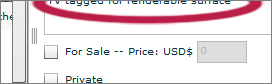
My MP3 is too big for uploading, what can I do?
To upload your own background song for a room you created, click the rooms icon to the right, pick Edit, and switch to the Sounds tab. When you now pick a large MP3 from your hard disk, Google will however warn you that only up to 521 KB are allowed... perhaps they’re trying to prevent people uploading high-quality sounds with copyright issues.What you can do now is decrease the file size of your song. For instance, you can download the free Audacity editor and load your file into it. Now set a lower MP3 rate in the settings by switching to Edit -> Preferences -> File Formats; from the Bit Rate box, pick something lower, like “48” or whichever lowest quality you think will still do. Additionally, you can mark only a smaller part of your song. Now click File -> “Export Selection As MP3” to save the song (ideally to another location than its origin), and if the file size is OK, load the result into Lively. Google notes that audio updates will be delayed a bit as there will be some conversion going on on their server.
Every time I tried uploading a song it caused Lively to hang here (then again, many different things crash Lively for me).
Lively crashed, how do I shut down my browser now?
Hit Ctrl + Alt + Del and select Firefox in the Applications tab, then kill it.I closed Lively and my browser windows but the background music is still running. What to do?
In your Windows Task manager – access it via the keyboard shortcut Ctrl + Alt + Del –, switch to the Processes tab and look for the occurrence of a program called “client.exe”, which has the description “Lively Client”. That’s the one you want to kill now.I noticed the word “confidential” softly appearing in some screenshots, what’s that?

Google has watermarked some versions of their program, perhaps to be able to identify those who send screenshots to the press. That’s why sometimes on older screenshots displayed on Lively.com (like on the one showing Lively manager Niniane Wang), you’ll see the “Confidential” watermark, or identification names like “lively.decorator”.
How do I add my own pictures to Lively?
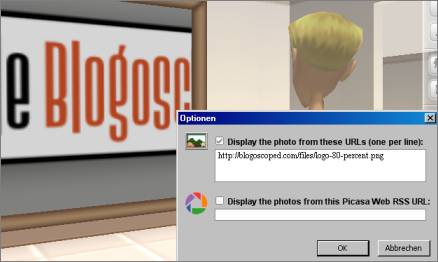
You can load your own photos into a picture frame. First, search the Lively catalog for “picture frame”. Pick a style and click “Add to My Inventory”. In your room editor sidebar – make sure it’s your room, or that you have all necessary editing rights – select the new object to add it. Move the object with the Move tool to hang it onto a wall. Now click the object and switch to the Edit tab. Click the “gadget options” button, and in the new window, paste the image URLs you may have.
Note you may have to rotate the object as the result may be upside down. Also, your original image may be too large.
Another note: Google in their help pages states that they’ll “remove photos” if they’re “notified that they violate copyright restrictions”. They also warn you they may “remove your access to Lively” if you add such things.
How can I add a slideshow picture frame?
To display multiple photos in rotation, you can add a Picasa web albums RSS feed in the edit box, similar to adding a picture as described above. You’ll find the RSS link in your Picasa web album (if you have one) in the bottom right. Note adding the general non-album specific RSS feed did not work when I tried; you need to navigate to a specific album for this.During my tests, other photo feeds outside of Picasa – like the ones by Yahoo – unfortunately didn’t work... it seems you are limited to use just Picasa right now. (Whenever nothing loads, the picture frame displays a couple of leaves as placeholder.)
How can I add videos?
Lively supports the playback of YouTube videos. Jump to the Lively catalog and search for “with video”. Select a TV object and add it to your inventory, then switch back to your room editor and put the TV into the room. Move the object and then click it to open its dialog; in the Edit tab, click “Gadget options”, and provide a YouTube URL. The video will then playback with sound.The video playback including the sound will be in continuous repetition – be cautious, as this can be very annoying to your room visitors.
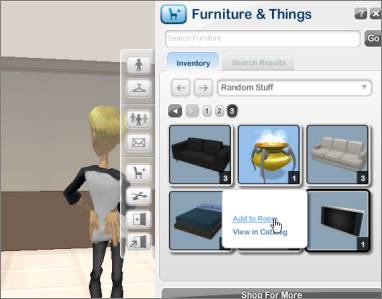

The Jumbotron; as its name suggests, it’s really huge.
To stop a video from playing, remove its URL in the editor similarly to how you added it.
It’s a YouTube video playing but I don’t see any “gadget options” button... what am I doing wrong?
You may not see the “gadget options” button because you’re not the owner of the object... so you can’t change the video URL.How can I add my own custom objects for Lively?
Right now, Google say they are “working with a small number of trusted testers, vendors and creative agencies as part of a test for creating custom items”. They continue to say that they “hope to enable user-generated content” in the future.And as far as gadgets are concerned (these special types of objects like the Jumbotron video player), the Google Desktop API blog remarks that you can email gd-developer at google dot com to request to be added as Lively gadget developer.
There’s something popping up when I hover over objects, what’s that?
Sometimes you’ll see a status information icon on top of things. The bumping ball means that you can play an animation with this object (open its options and click Play Animation). You can also make the status icon appear room-wide, for all objects, by hovering over the room info icon in the bottom left.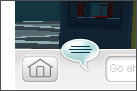
I seem to be stuck in-between objects, how can I move?
If panning around and moving in all directions doesn’t work, try e.g. clicking on another object in the vicinity and then choose “move to” to be teleported there. Double-clicking somewhere else may also work.What’s the scrolling text on the wall? And that crowded whiteboard?
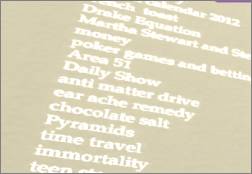
When you’re in the “Google” room, you’ll see (likely non-real time & fake) search queries projected on the wall, emulating what’s happening in the actual Google headquarters in Mountain View, California. Here’s some of the queries displayed in Lively: money, poker games, Area 51, presidential 08, nirvana, teen stars, Ghengis, OPEC, Mayan calendar 2012, Charlie Brown X-Mas, faux finish, Perpetual Motion Machine, Daily Show, anti matter drive, ear ache remedy, chocolate salt, Pyramids, time travel, immortality...
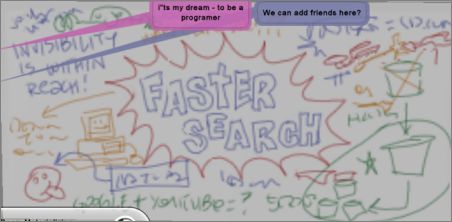
Similarly, the Lively Google room also includes a whiteboard, which is reminiscent in spirit of a real life doodle-filled whiteboard people call the “Google masterplan,” and which Google often shows visitors and press. In Lively, the whiteboard reads things like “Faster Search”, “Invisibility is within reach”, “WoW” (perhaps “World of Warcraft”), “Google + YouTube = ?” and more. There’s also a “Kilroy” doodle.
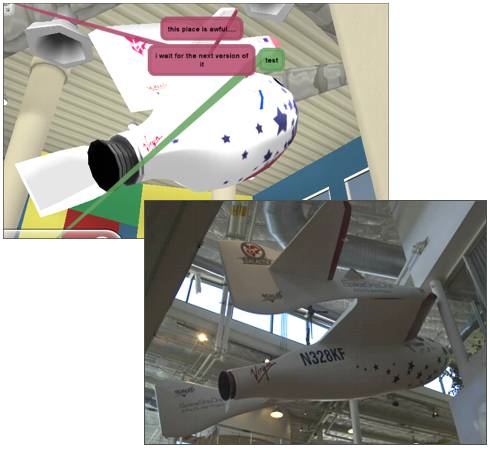
Fiction and reality: The SpaceShipOne replica ...
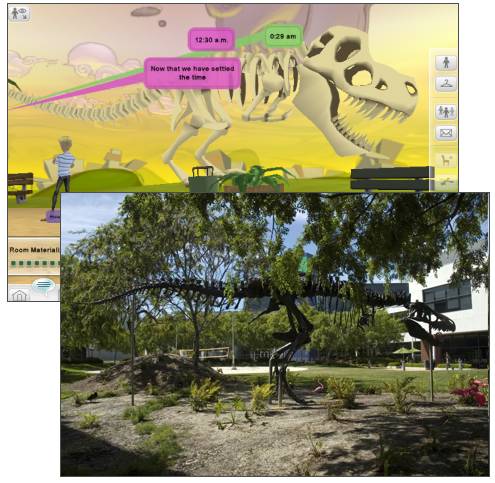
... and the dinosaur skeleton at the Google headquarters (photos by Colin Colehour).
The tip messages within the Lively screen are annoying, I want to turn them off. Can I?
I’m not sure yet, but if you find a way let us know!What kind of hardware do I need to run Lively?
Google suggests these specifications:- a video card made in the last 3 years, one with “at least 32 MB of video memory” (also see Google’s list of video cards that won’t run with Lively)
- P3 800
- 512 MB RAM
- DirectX 9
- 32MB GPU, like GeForce 2 or higher
- Flash 9 upwards
- a broadband net connection...
How can I get Lively to work on Mac?
Google says they “hope to support other platforms in the future” but right now, they only offer Windows support. Some dared to try Lively on a Mac by using Windows in VMWare Fusion; in this case, with bad results.Does Lively run on Linux?
No, not yet anyway. However, here’s something DPic wrote in the forum: “[I] ran into some Googlers [Google employees] in one of the rooms. One was a contracted tester who had been working on Lively for 9 months and they said that the Linux version is almost ready, they just need the next version of flash (version 9 had issues). Flash 10 beta is out so hopefully i can use this on my own computer soon.” (Not sure if that guy DPic ran into is right.)My avatar is supposed to sit on the chair but it looks weird. What’s up?
Note to sit on a chair, sofa and so on, you need to click the object and pick “Sit Here”... don’t use your avatar’s sit animation, as that won’t quite work out.I’m having problems entering e.g. Chinese characters, what to do?

When you try entering Chinese with an IME (method input converter), you may only see question marks displayed instead of Chinese. Apparently, Lively has some issues with handling this. As a workaround if you experience this problem, you can however type the Chinese text in some other text editor (or the browser address bar) first, and then copy & paste it into the Lively chat or comments box.
Are there any laws in Lively?
Next to implicit social etiquette that may exist, Google has set up a couple of official community standards. These include:- Don’t put any nudity or porn into the world, or advertise porn sites
- Don’t threaten, harass or bully other users (this is a rather fuzzy definition – the Kung Fu kick Google built into the system could be considered a form of harassment)
- Don’t use scripted actions to attack others
- Don’t use hate speech to attack e.g. someone’s religion
- You must be 13 years or older, and if you’re under 18 you’re supposed to ask parents for permission
- No misleading impersonation of others (another slightly fuzzy law)
- Don’t “publish” (does Google mean: “talk about"?) confidential information, like someone else’s credit card number
- Don’t infringe on copyright
- Don’t spam, Google says, like by the use of self-replicating objects
Someone didn’t get the memo...
What’s a Lively ID? And user name?
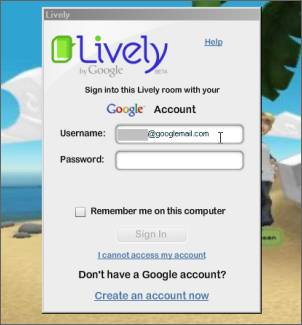
There are three things to separate here:
- Your Google Account login, like john.doe@gmail.com. This is your Google account you will use to sign in to other Google services, too, like Gmail, Google Docs, or iGoogle. You don’t need to create a new one for Lively but you do need to have one to use Lively. (Note you may also log-in with your Facebook account.)
- Your Lively ID, like JohnDoe75. During your first sign-up into a Lively room, you can determine your Lively ID. Later on you won’t be able to change it, Google says. Note Google also says, “It is not recommended to use your Google Account, Gmail, or other email username for your Lively ID” as it may make you vulnerable to spammers.
- Your Lively user name, like John. This is the name you can give yourself in the chat world for others to see. You can pick anything, even names that are also taken by others – however, your Lively ID will still be visible to others (you can’t hide it by giving yourself a different user name).
What does “lively” mean?
If you type define:lively into Google you get ...<<... full of life and energy; “a lively discussion"; “lively and attractive parents"; “a lively party” (...) Crisp, fresh, having vitality.>>
What are the different avatar body types?
Avatars can be fine-tuned in many ways – like their skin color, their hair, or their wardrobe – but each one is based on a main character. The currently available characters are:
Female:
- Heather: A female cartoon body
- Jane Doe: An average female body, less cartoon-style than Heather.
- Vanessa: A female, cartoonish body. Vanessa “equal parts street and class,” Google writes.
- Logan: An average male cartoon body, more skinny than muscular.
- John Doe: An average male body, and like Jane Doe, less cartoony and more heroic than its male counterpart Logan.
- Ty: A cartoonish character.
- Hajime: Hajime represents “many anime avatars all rolled into one,” as Google explains. Hajime is appearing in the so-called superdeformed style.
- Hamlet: A piggy.
- Matty Bear: Some furry creature.
- Kitty: Another animal character.
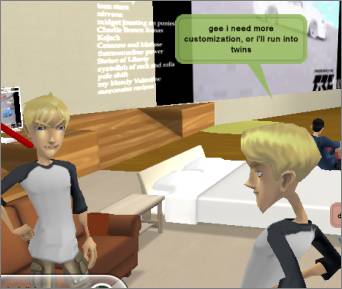
During your character selection there’s also an I’m Feeling Lucky button, a hat tip to the feature of Google’s search homepage.
How does one disable or change sounds associated with words, e.g. the word “heh"?
Sometimes your own auto-triggered emotions and sounds may annoy you, as they don’t fit your intention. Not sure how to solve this at the moment.What types of rooms are there?

A so-called “indoor room”...

... and a so-called “outdoor scene”, with no furniture added yet.
The base room types are called “shells” in Lively. At the time of this writing there are 69 different shells available, categorized into “indoor rooms” and “outdoor scenes”. Shells range from “Superhero Underwater Headquarters” to an island, a winter land, a high school, to a 3-room apartment and more. Some of these rooms have different sub-styles of their own, varying their wall and floor patterns.

Can I create multiple entry points to a room?
Yes. When you edit your room, you can make an object be the room entry, meaning new visitors to the room will land there at first. Defining multiple entry points on the other hand means that people may be forwarded to an entry point that is still unoccupied, as Google explains.
I’m getting a “no avatar – room is full to capacity” message... what’s happening?
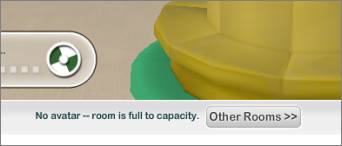
The maximum number of visible avatars per room is 20, though up to 100 may join with “viewing status” (meaning they don’t appear and can’t interact and chat, but they’ll see what happens). If the room is already filled with 100 people when you’re trying to join, you’ll be rejected.